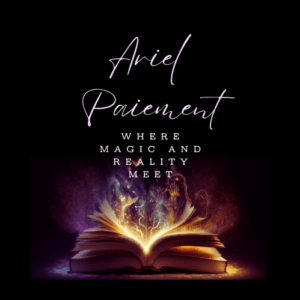Introduction
Moving on from our discussions on marketing, we’re going to start looking at the last step in the publishing process. And that is publishing itself! Today, we’re going to focus on publishing with Amazon, but I’ll also talk about traditional publishing and some of the things I’ve experienced while working with an independent publisher, which is a third option that is slightly different from traditional publishing while still not being quite the same as self-publishing.
Amazon is probably the biggest platform authors use for self-publishing. Other sites like Kobo and paperback distributors like Lulu follow closely in Amazon’s footsteps, but when it comes to publishing both paperbacks and ebooks? Amazon is the best known platform for that. Unfortunately, it’s also one of the pickiest platforms I’ve worked with, and there a many little tips and tricks that most don’t know. Knowing how to get the most out of the system (extort it, if you will) usually makes the difference, at the very least, between making it onto the top 100 in any given category and dying in obscurity.
Lovely, right? Well, no matter how annoying Amazon can be, it has the largest reach out of the online retailers selling and publishing ebooks and paperbacks. So, we can’t ignore it even if we don’t much appreciate how ridiculous things can be. But, not ignoring it means that we have to learn the system if we want to be successful. By the end of this article, I hope to give you the major tools you need to do exactly that.
Publishing with Amazon’s Manuscript Requirements
To start, you’re not going to do very well if you can’t even get your ebook or paperback off the ground and onto the platform. Amazon has some seriously strict requirements for formatting. It’s quite frustrating at times. The time investment to get a nice looking ebook or paperback can be daunting.
If you’re going to do self-publish consistently and have a Mac, I highly recommend getting Vellum. It isn’t available for Windows users, so sadly, we’re all stuck spending a good eight to ten hours trying to get the formatting to look nice on Kindle. (I know because I go through it every time I have a new book to prep.) Vellum takes you twenty minutes once you’re accustomed to using it.
If you’re doing the work on Word, there’s a plugin Amazon created for Kindle that can be downloaded and installed for free. They also have a version for desktop that’s its own program for after you finish working in Word. That’s what I linked to above.
Whichever format you prefer, don’t waste this tool. Use it. It doesn’t make everything better, and you won’t get highly complex formatting. Images still won’t work so well, but if you keep things streamlined and simple, the tool is going to make your life way easier. You’ll have fewer revisions to make to your document before it’ll work right on Amazon’s platform and e-readers. If you need some guidance on handling ebook formatting, I go into that here. I won’t rehash that now since the post would get too long if I did.
A Word on Paperbacks
When it comes to paperback formatting, you can get a lot more fancy, but make sure that when you’re done, you “print” it as a pdf with fonts embedded and the paper manually set to the size your finished paperback will be on Amazon. For most fiction books, I’ve found that using a 5.25″ x 8″ size works very nicely. If you have a program that lets you print pdfs with special settings already, then that should allow you to embed fonts and change to custom paper sizes. But if not, I use Bullzip Pdf Printer for mine. I invested in the fully-featured version, which has been well worth paying a one-time fee to access the settings I needed.
Make sure you get a proof copy to check cover, page numbers, table of contents, and sizing of any images you included before you hit publish on the paperback. Ebook issues are easy to fix. Paperback ones are not! Fixing spelling errors on paperbacks or glaring errors that I somehow missed when formatting has been nothing short of a nightmare in the past. It is worth noting that Amazon allows you to reupload the manuscript and the cover after you publish, something I couldn’t do when I had to make changes to Bane of Ashkarith. So that’s a definite improvement. But some of the information you’ll enter for the book page can’t be altered, so it pays to make sure you’ve double checked everything to save yourself time and headaches later.
Pre-Orders When Publishing with Amazon
For ebooks, you have the option of offering a pre-order period to readers. This gives you time to build hype and to gain reviewers for when the book comes out (something we discussed in the ARC readers post). But it also gives you time to get your categories and other issues ironed out before the book is actually delivered to buyers. I recommend using a three to four month period for your pre-order, so plan your other activities to prepare in accordance with that if you’re going to stick with that pre-order time frame.
Once the book is off pre-order, the manuscript you uploaded is automatically delivered to the reader, though. Because of that, you want to be sure you upload the finalized manuscript before the deadline Amazon gives you in the book’s content section. Don’t miss uploading because it’ll create all kinds of issues! Be sure that what you’re uploading is also the version you want readers to get.
Publishing Paperbacks
Paperbacks don’t have a pre-order period, sadly. I suppose it makes sense as Amazon probably doesn’t want to or may not have a way to keep track of all the orders they’re going to have to print at some random date in the future. This means, however, that you have to plan more for publishing the paperback. You don’t get extra time to get Amazon to iron out the issues with your categories or other things. Once it’s up, you have to hurry to get it all done.
I recommend putting your paperback out around two weeks before the actual release date for your ebook. Rather, announce its release two weeks before the ebook’s. Publish it a few days before your announcement of its release and either email or call Amazon about switching the categories, something we’ll go over in a moment.
It’s important that you have those categories switched before you do a big marketing push using the new book’s purchase link. If you don’t, none of your sales will help your ranking in the new categories because they’ll have gone toward the old, generic categories you chose in the initial setup of the book. Just one more way publishing with Amazon gets tricky. But once they’ve confirmed that they switched the categories over or updated them, then you can start sharing the link and using it in the marketing avenues we discussed in previous posts.
The other reason you should release the paperback two weeks before the ebook’s release is because it allows you to give your ARC readers two weeks to post their reviews before the ebook comes out. Having reviews out of the gate on your ebook can make a big difference, particularly if you were able to hit the 50 review threshold that gets Amazon’s algorithms to kick in to help sell the book.
Categories and Publishing with Amazon
And now we get to categories, something I keep mentioning but haven’t yet explained. If you’ve already published a book or two with Amazon, you know what they are. But did you know that you can have Amazon change them to less competitive categories or that the ones Amazon gives you to choose from at the beginning represent only 20% of the possible categories (the most competitive ones, by the way)? Most don’t.
For the newbies in my audience, you’ve come to the right place to learn about this! I’ve gone through three or four books now with this process, so I know the potential pitfalls, the difficulties, and the best methods for getting this ironed out. To begin with, let me explain what the categories are so you’re not lost. If you already know, feel free to skip the explanation.
Categories are the various classifications Amazon gives to their books. That’s the simplest explanation. But to put it in terms that you’d understand as an ebook or paperback reader with Amazon… Categories are all those options in the sidebar that let you narrow down a search. You know. You can choose to look under paranormal romance or teen fiction in the ebook store or under everything. Or, you could go to the nonfiction header and select autobiographies from the list. Those are the categories, and authors choose them. Sometimes, based on keywords chosen, Amazon may place you into certain categories automatically, but they’re not foolproof, and often, this doesn’t happen properly.
Notes on Categories when Publishing with Amazon
You can have up to ten categories on a book you’re publishing with Amazon, and there is no reason to leave it up to chance. As I said, the two categories you’re allowed to choose when first setting up the book are only 20% of the possible categories and are the most competitive 20%, likely because most don’t know they can add more or change their categories. You know your book far better than Amazon does, and so, as long as the categories seem relevant based on the description, they’re not going to fuss about it, usually.
However, when you call or email them under your author central’s help tab/contact us, you should know a few things to make the process smoother. I’ve made these errors both at the beginning and even now when I’m moving too fast and not checking the email before I send. Let’s go over them.
- Age group matters! You can’t select Teen and Young Adult categories and also ask Amazon support to apply Children’s categories. They don’t like it, and they will tell you no. I know, I know… Your age range is set for 12 and up. They don’t care. Your choosing children’s as a category doesn’t mean the same thing to them as it does to you. To them, children’s means little kids, juvenile means anyone from about 9 – 12. Teen is 13 – 18, which makes sense. And adult, obviously, is 18+. But in some ways, the method makes sense. Wouldn’t want you to be able to categorize a book for adults as a teen or children’s book just to get better rankings.
- Ebook and Book categories are not the same. If you’re asking them to change the ebook categories, make sure it says Kindle Ebooks or something to that effect, not books. And vice versa with books. If it says ebook instead of book, Amazon will reply back telling you they can’t change the categories and to resubmit, which is a pain.
- ASIN or ISBN is a must. If you provide the ISBN, just know that you’ll need to only give book categories since the ISBN doesn’t go with ebooks on their platform. ASIN can be provided for both types so long as you specify that you want to change the categories for the ebook, list them, then specify you want to change the categories for the print book, and list those separate categories.
This should go without saying, but make sure the categories are relevant to your book. If they aren’t, readers and other authors tend to get annoyed because you’re taking up space in a category that has nothing to do with your work. It’s a great way to get bad reviews from your audience. Don’t do it even if the category is less competitive than the ones relating to your book. If you absolutely must take advantage of the category, write a new book. But under no circumstances should you apply it to the old one that doesn’t fit it.
Finally, make sure you send Amazon the entire pathway for the category. This means you need to not just tell them Paranormal Romance, for example, but you should instead be telling them you want Kindle ebooks > Teen and Young Adult > Paranormal Romance. This is just an example, and this probably isn’t the actual category path, but the idea is, everything you have to click on to get to that exact category must be provided or they won’t change anything.
Tools for Category Research
Personally, I prefer to use Publisher Rocket to do my category research. It’s going to be the easiest route because it gives you the info on number of books sold to reach both #1 and #10 in a category along with the seller ranking of each book’s publisher (individual or publishing company). It keeps the information in one neat, tidy place and provides you with the exact path, which you have to provide to Amazon if you want categories changed.
However, if you’re not able or inclined to spend the money for it, you can do it manually. Search in Amazon’s search bar for something related to your book, select a category that fits well, and note down the Amazon seller ranking for the top 10 books. Then, take those numbers and plug them into KindlePreneur’s Kindle Best Seller Calculator. This will tell you how many copies a day each book must sell to remain at their current rank. You would need to sell at least one more copy than they are in a day to beat them and take their spot. You can also use BkLnk to see all the categories books similar to yours rank under to get ideas for categories that might fit your book.
Conclusion
We already went over covers, so I won’t go into a huge amount of detail about that. Just make sure that your cover artist has the appropriate dimensions for the paperback cover you want them to create. They should know to create a Kindle cover using Kindle dimensions, but if you have issues with getting it to load, it’s acceptable to politely let them know what the problem is and ask them to address it if you specified that you wanted the cover for Amazon’s Kindle platform.
At the end of the day, publishing with Amazon is more effort than people think, if you want to do it well, at least. It isn’t as simple as throwing up a cover and calling it done. You have to work at it and perfect it if you want to deliver a product that stands out to readers in a good way. And that is what you want to do, particularly since so many others are also publishing on Amazon. You need to differentiate yourself from them in a positive way! Hopefully this proved useful for you. If you have questions or further comments, please feel free to add to the discussion in the comments!