This week, we’re taking a brief break from the discussion about weaving world-building into the story because I recently did a guest post on illustrator_aesthetics’ blog regarding formatting for ebooks. I thought you all might benefit from it, so that’s what this post is regarding. If you want to learn more about the cover design and graphics side of book design, go check out the illustrator_aesthetics’ blog here. Now, without further ado, let’s get into the guest post that I did on her blog!
INTRODUCTION
First of all, I want to thank Anne for inviting me to guest post on Illustrator Aesthetic’s blog. I’ve been asked to share a bit about ebook formatting. There’s quite a bit that goes into it, but let’s just get into it, and I’ll do my best to break it down a piece at a time.
KINDLE REQUIREMENTS
The first order of business is to understand what the requirements are for formatting in the first place. We’ll focus on Kindle’s requirements since it’s the most popular ebook option, but I’ll also go over some of the differences between Kindle’s Mobi files and Epub files for other platforms.
To begin with, Kindle only supports specific display fonts. It won’t display fancy font properly. I’ve been told that some programs can override that, but in my experience, nothing I’ve used has been able to, even if you embed fonts, which I’ll explain in a moment. So when you’re talking about formatting for an ebook, no fancy fonts. You need to use system-based fonts or else install the Kindle plugin for Word (if that’s the program you’re using) to give special effects to fonts. If you don’t use Word, there’s another way to do this, but when you’re doing your initial file formatting, don’t include any fancy fonts.
Second, no page numbers. This probably should be one of those obvious things, but Kindle won’t display page numbers because there’s not a lot of reason for it. The page numbers don’t correspond to the actual page number in the paperback, so just skip this. This also means you should skip page numbers in your table of contents.
Include a table of contents. This allows your Kindle book to give readers an option to navigate through the book conveniently. The table of contents needs to include the hyperlinks to each chapter header. If you’re using Word, you can easily make this work. Other programs will usually have different ways of achieving it, but since Word is what I use, that’s mainly what we’ll cover in this article.
Avoid drop caps and pictures. Kindle just does not like these. You can make it work, but it’s really difficult to get pictures in particular to do what they’re supposed to. Drop caps can be inserted using Amazon’s Kindle Create later on, but in your initial document, avoid them. It’s asking for Kindle to mess your entire manuscript up.
FORMATTING YOUR MANUSCRIPT
As I mentioned earlier, I use Microsoft Word, so we’ll mainly focus on that. I also use Scrivener as I’m writing, so I often end up exporting from that program to Word. Unfortunately, the Microsoft version of Scrivener doesn’t allow its users to edit as many settings in exporting as Mac’s version, so it makes it impossible to avoid having to do more formatting adjustments in another program anyway.
When it comes to Word, you’re given a really handy tool for quick formatting in the form of styles. You can create your own custom styles to make formatting easier, and then you can apply those custom styles to your manuscript’s paragraphs. In particular, using headings on the style menu allows you to quickly format your chapter headings so that they show up with the proper hyperlinks on your table of contents.
Beyond that, when you use styles, particularly ones you created, you’re able to make changes to the style itself and update all paragraphs with that style applied all at once. This becomes really handy when you’re dealing with over 300 pages of text. No one wants to spend eight hours going through and trying to catch every error in style.
I will note that using styles does sometimes mess up italics if you have entire sections in italics but don’t have a different style with the italics built in. So, you’ll want to double check your italics to be sure those weren’t changed. If they were, you can fix it, but you may have to mess around with it to make sure that only those sections are changed and not the rest of the paragraphs with that style.
Finally, note that you shouldn’t have any sort of section breaks in a document formatted for Kindle. Kindle and Epub files are meant to be formatted for streamlined reading experiences, so avoid any of those kinds of breaks. Page breaks are fine. Also avoid a bunch of extra blank lines that were put in with the enter key. Kindle typically removes them, so if you need extra space between the top of the page and the chapter header, say, you’ll need to use the “add space before” option to move it down the page.
ADDING EMBELLISHMENTS
When it comes to adding nicer fonts, images, or drop-caps, you can do it one of two ways using Word. Either you can install Kindle’s extension for Word and use that to make chapter headings, drop-caps, and images blend properly, or you can go ahead and use Amazon’s Kindle Create app to do it. Neither is better, per-se, but if you need more options to make last minute adjustments, I’d recommend the extension for Word. If you don’t, Kindle Create might be a little simpler to deal with. The nice thing about Kindle Create is that it makes it easy to save it in a package that can be uploaded straight to KDP and put into Mobi format without the hassle of trying to save pdfs or make things look just right from a document they didn’t convert well.
Make sure you preview the ebook before you hit publish or release for pre-order though. Even with the Kindle Create app, your file still might not convert quite right, so you want to make sure nothing looks off before you publish it.
EPUB VS. MOBI
Your Epub files are often a bit more flexible than Mobi. The formatting requirements are a tiny bit less stringent, and—in my experience—easier to work with when it comes to your drop caps or pictures. They still don’t really allow for a bunch of fancier fonts, but if you save it in either a pdf file or a Word document (which one you use depends on the publishing site), it usually converts a little bit easier than Kindle’s does. Generally, I’ve used epub files for Barnes and Noble’s Nook or for Kobo’s ebook platform.
CLOSING REMARKS
Formatting your manuscript for Kindle or Epub isn’t always simple. Even when you’ve done your best to keep things simple and streamlined, things can still go wrong. You’re probably going to have to adjust things or tweak stuff here and there to make it work just right. But using the tips above can make that job easier, especially if you use Word to format. From personal experience, I know exactly what it’s like to want to tear your hair out because Word’s formatting doesn’t want to mesh well with Kindle or Epub. The tips above help to fix some of those issues.
That’s it for this week’s Thursday Technicalities post. I hope it’s been helpful for you guys, particularly for those who have experienced the nightmares of trying to format for ebooks using Word! At some point, I’ll talk a bit about paperback formatting too because that’s a whole other ball game. But for now, we’ll leave it at this!
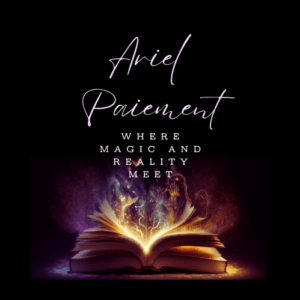
[…] Second, in conjunction with professional editing, you want to either do the formatting yourself or pay someone to do it. If you’re not design oriented, you’ll want to hire someone to do it for the paperback at the very least. Ebook is stricter on what it does and doesn’t allow due to what the ereaders and their programs are able to read. I have an entire post dedicated to ebook formatting if you’re interested in doing it yourself. You can read it here. […]